Hello! Are you searching for tips to make your Bible presentations engaging? You’re in the right place. This article shares key tips. These will improve how your presentation looks and communicates well with your audience.
Digital Bible resources are essential for impactful PowerPoint presentations. They let you add key scriptures, quotes, and images. These elements make your message meaningful and help it connect with your audience.
Ready to boost your Bible presentations? Let’s jump into some practical advice for making your PowerPoint slides stand out.
Reader-Friendly Fonts and Correct Backgrounds
When you make PowerPoint presentations, picking the right fonts and backgrounds is key. The right choices can make your slides easier to read and look more professional. Let’s explore how to choose the best ones for you.
Fonts
The fonts you use can make a big difference in your slide’s readability. It’s best to stick with fonts that are clear and easy to see, even far away. Too many fonts can clutter your slides and confuse your audience, so keep it simple.
Use at most two fonts—one for titles and one for everything else. This helps your slides look consistent and professional. Arial, Calibri, and Times New Roman are good choices for your main text and headings.
Backgrounds
Backgrounds are also important for how your slides look and are read. Choose one that contrasts well with your font color to make the words pop. This ensures your text is easily visible.
Don’t use complex images behind text; it can make reading hard. Opt for simple backgrounds that let your text shine. Solid colors or gentle gradients are great for this.
Think about what colors match your message to set the right tone. Warm colors like red can bring energy, and cool colors like blue offer a sense of calm. Green might imply trust.
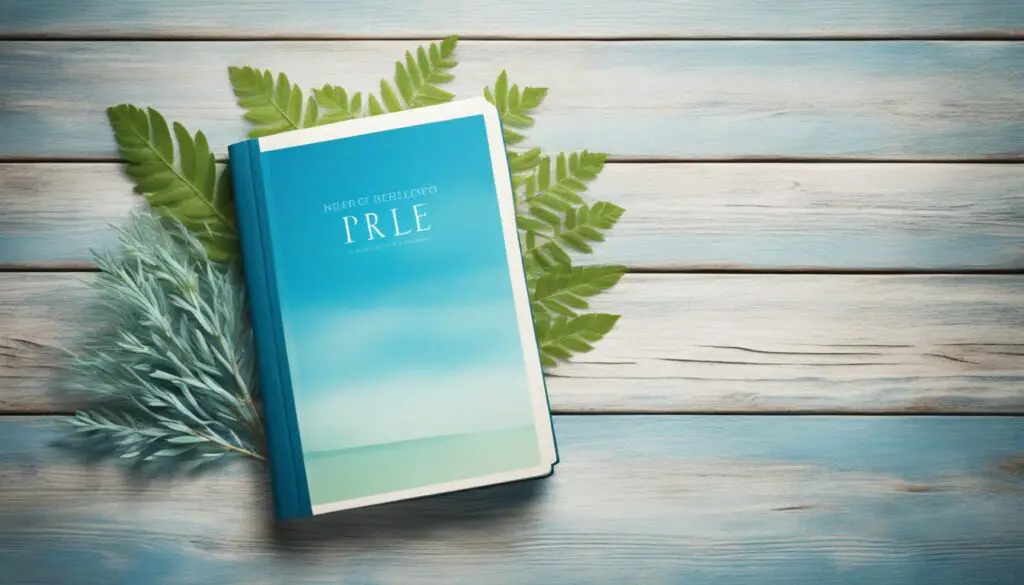
Creating a Professional Look
Picking the right fonts and backgrounds can make your PowerPoint look professional. Make sure your design is clean, neat, and catches the eye in a good way.
Use PowerPoint tools to line up your elements perfectly. This makes everything look organized and sleek. Such details really add to the overall quality of your work.
The main aim is to grab your audience with slides that are attractive and readable. Careful choices in design help your message shine. By focusing on fonts and backgrounds, you can make PowerPoint slides that are both effective and pleasing.
Proper Slide Content and Revealing List Items
Don’t put too much text on slides. It can make them hard to read and might not keep your audience’s attention. Stick to the 7X4 rule: keep each line under seven words and up to four lines per slide.
When you have lists, show each item one-by-one. This builds excitement and helps keep your audience interested. It’s a great way to make sure they’re focusing on what you’re saying. Plus, it makes your presentation more engaging.
Here’s how to present a list, showing one item at a time:
Effective Ways to Reveal List Items:
- Use cool animations to show each point as you talk about them. This way, you won’t give too much info at once.
- Start with the whole list, then reveal each item with a cool transition. This catches the eye and keeps people following along.
- Use bullet points to show the order and importance of your list. It makes it easier for your audience to understand.
These methods help your list items shine. They also make sure your audience stays focused. This is key to getting your message across well.

John’s Experience:
“In a recent talk about biblical teachings, I presented lists item by item. This approach really grabbed my audience’s attention. The excitement of each point being unveiled got them thinking. I suggest trying this out in your slides to really make an impact.”
Proper Alignment and Effective Use of Graphs/Charts
When you make a PowerPoint, be sure everything lines up right. Good alignment makes it look pro and easy to read. Use tools like rulers and gridlines to align your content perfectly.
Adding graphs and charts can really boost how your info is seen. They make not-so-easy data easier to understand. But remember, not all data needs a chart. Pick the best one for the story your numbers tell.
Selecting the Right Chart
Pie charts are great for showing parts of a whole, like percentages. They’re perfect for comparing data categories.
Line charts are awesome for seeing trends develop over time. They really stand out when you need to track progress or changes in data over a period.
If you want to compare data points or see which category is higher, use bar charts. They clearly show differences in quantity or categories.
Using graphs and charts well means they fit your data perfectly. They should look good, be clear, and tell your story in a way everyone can understand.
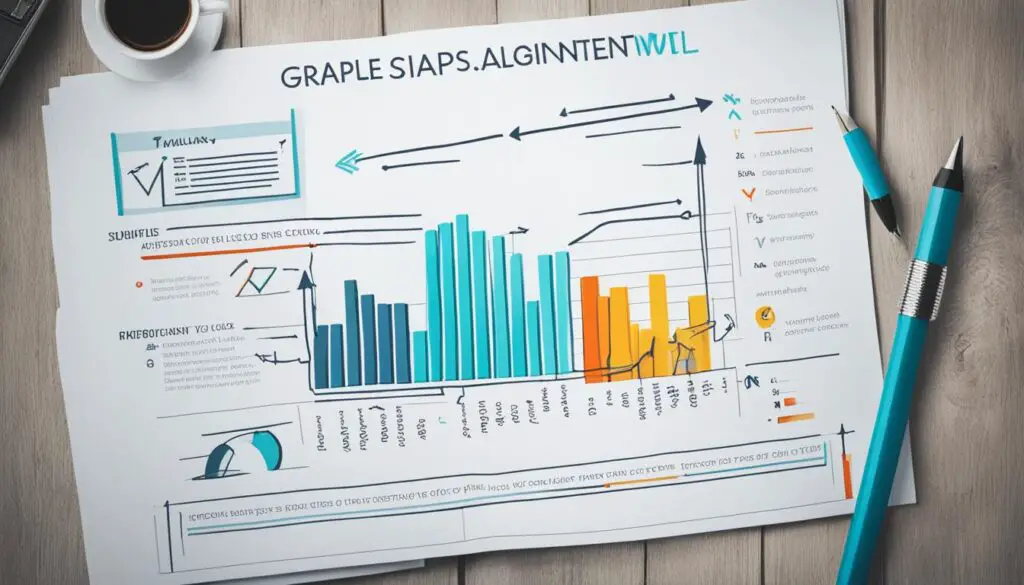
By getting your PowerPoint’s content and visuals right, you create something engaging and clear. It helps your audience understand your message better.
| Alignment Tips | Graphs/Charts Tips |
|---|---|
| Use alignment tools, rulers, and gridlines | Be selective in choosing data to represent visually |
| Ensure everything is aligned properly | Choose the most appropriate chart type for your data |
| Enhance visual appeal and readability | Use pie charts for percentages |
| Use line charts to showcase trends | |
| Use bar charts to compare quantities or categories |
Conclusion
In conclusion, with these PowerPoint tips and digital Bible resources, you can make engaging presentations. They will keep your audience interested during Bible studies and church. Using these strategies, your message will be clear and appealing.
Start by picking reader-friendly fonts that are clear and simple. Don’t use too many different fonts. Also, select appropriate backgrounds. They should make your text stand out and easy to read.
Avoid adding too much text to your slides. It can confuse or lose your audience. Remember the 7X4 rule. Keep each line to seven words and limit it to four lines per slide. Also, show list items one at a time. It helps keep your audience focused.
Lastly, pay attention to proper alignment. Using alignment tools, rulers, and gridlines can make your presentation look professional. When showing data, pick the right graphs and charts to show the information. Use pie charts for percentages, line charts for trends, and bar charts for comparisons.
By using these tips and digital Bible resources, you will create presentations that stand out. They will effectively share your message and connect with your audience.
FAQ
What are some tips for creating engaging PowerPoint presentations for Bible studies and church services?
Use digital Bible resources. Follow these guidelines. They will enhance your presentation’s look. This will help you get your message across more effectively to your audience.
How can I choose reader-friendly fonts and backgrounds for my PowerPoint presentation?
Pick fonts that are easy on the eyes. Avoid lots of different fonts. Choose backgrounds that make the text stand out. Make sure your slides are easy to read.
What should I keep in mind when adding text to slides?
Don’t crowd your slides with text. Follow the 7X4 rule for text. Show list items one at a time. This keeps the audience interested.
How can I ensure proper alignment in my PowerPoint presentation?
Use alignment tools or gridlines. This makes sure everything lines up right. Your presentation will look professional and neat.
How do I effectively use graphs and charts in my presentation?
Be careful when choosing what data to show visually. Pick the right chart type. Use pie charts for percentages, line charts for trends, and bar charts for comparing amounts.
How can I create impactful presentations for Bible studies and church services?
Use these PowerPoint tips and digital Bible resources. They will help you make presentations that stand out. This way, your message will reach your audience stronger.








